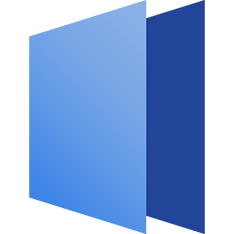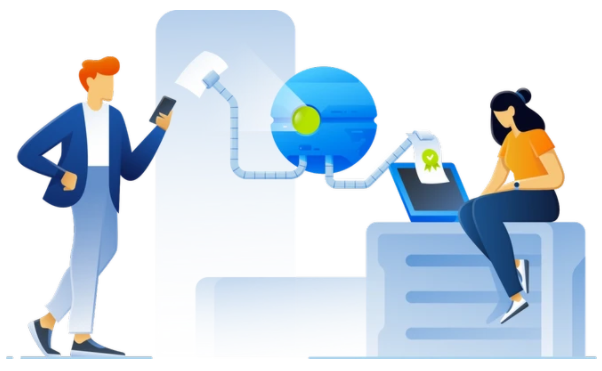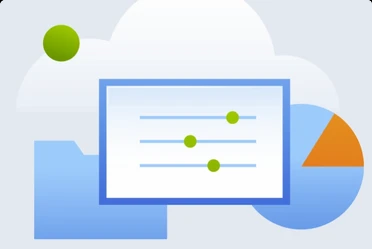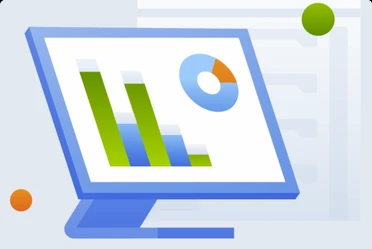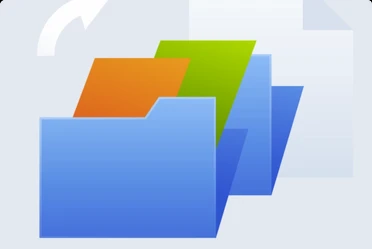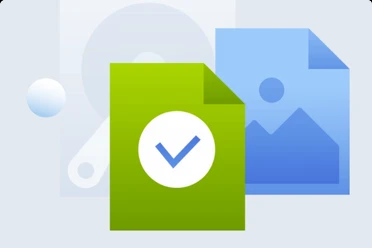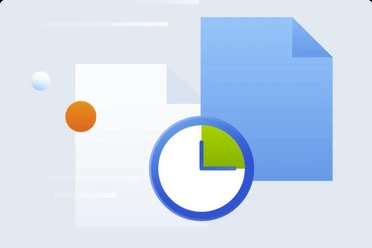Acronis VSS Doctor
Free tool for diagnosing and repairing volume shadow copy service issues
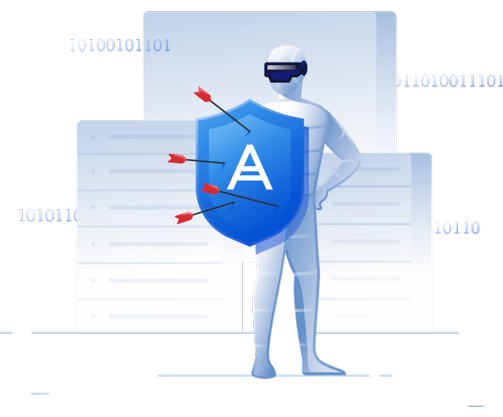 Overview:
Overview:
What is VSS?
Volume Shadow Copy Service (aka VSS, Shadow Copy, or Volume Snapshot Service) is a built-in Windows technology that allows snapshots of PC files or volumes to be taken, even when they are in use. Most backup software programs rely on VSS to perform backup and recovery operations.
There are many reasons VSS might not work properly, causing your backup software to fail. But diagnosing the problem can be tricky given the number of system components involved.
- Pricing and product availability subject to change without notice.
- This product is available as instant electronic delivery upon purchase.
- Acronis Advantage Premier - Offers 24 x 7 support services available via phone, chat, and email. Acronis Advantage Premier customers receive priority support in the event of a business-critical system error (severity A), customers will receive the initial response within one hour. The first year of service is included with the Acronis line of corporate products.